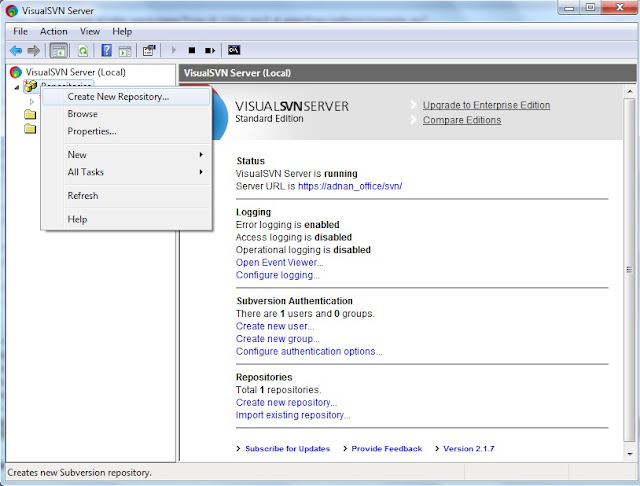Database Connection issues in Jdeveloper with MySQL Database

If having an issue connecting Jdeveloper with MySQL database, it may be caused by Driver. You need to download the correct driver You may also face the following issue which also may be caused by the inappropriate driver. Test failed: java.lang.ClassCastException: java.math.BigInteger cannot be cast to java.lang.Long mysql jdeveloper Or Test failed: Unknown system variable 'query_cache_size' Let's download the updated connector and configure it in JDeveloper https://www.mysql.com/products/connector/ Download JDBC Driver for MySQL OR from maven repository Click on the jar file to download the connector Now Click on the "Test Connection" button it should work and now you're ready to roll. Cheers!