Installing and configuring VisualSvn-Server
Download subversion http://www.visualsvn.com/files/VisualSVN-Server-2.1.7.msi
VisualSVN Server is a package that contains everything you need to install,
configure and manage Subversion server for your team on Windows platform. It
includes Subversion, Apache and a management console
- Subversion 1.6.16
- Apache 2.2.17
- OpenSSL 0.9.8r
- ZLib 1.2.3
- Neon 0.29.5
Instal VisualSVN-Server
Instal tortoiseSVN Client
Setting up project
Copy and paste your project in trunk folder
All the computers within the network can access the Subversion
VisualSVN Server is a package that contains everything you need to install,
configure and manage Subversion server for your team on Windows platform. It
includes Subversion, Apache and a management console
- Subversion 1.6.16
- Apache 2.2.17
- OpenSSL 0.9.8r
- ZLib 1.2.3
- Neon 0.29.5
Instal VisualSVN-Server
 |
| Create New repository |
 |
| Create User |
 |
| copy url to check on browser |
Instal tortoiseSVN Client
Setting up project
 |
| Create folder |
 |
| Right click on newly created folder, click on SVN Checkout |
 |
| Provide URL of repository and click on OK button. |
 |
| provide username and password for the user |
 |
| Click Ok |
 |
| Directory structure should be like above. |
 |
| Right click on your newly pasted folder, click on TortoiseSVN and click on Add |
 |
| Right click on folder and click on Commit |
 |
| Check the project must be available in VisualSVN |
 |
| Copy the url to check on browser |
All the computers within the network can access the Subversion





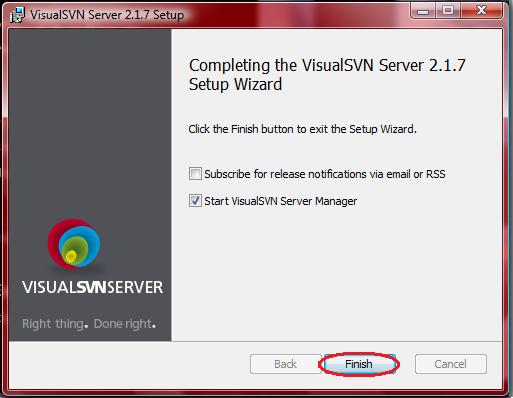













Comments
Post a Comment