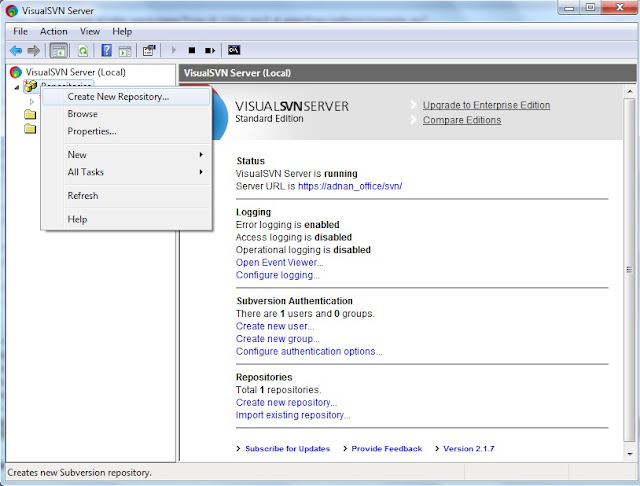ERROR: No j2ee modules detected in EAR archive. Deployment aborted. == (oracle.jdeveloper.deploy.VetoableDeployException)

When I was deploying application to EAR file I was keep receiving error message from my Jdeveloper that "ERROR: No j2ee modules detected in EAR archive. Deployment aborted. == (oracle.jdeveloper.deploy.VetoableDeployException)" I am having two projects in my application 1. Model (Having ejbs) 2. ViewController To resolve this issue, go to application properties and select Deployment Edit your deployment profile Select EE modules to include in ear file Doing this solved my issue. Cheers...!