Running Repository Creation Utility (RCU 11.1.1.3.0) for SOA Suite 11.1.1.3.0
Prerequisite
Oracle Database (I am having Oracle XE Database installed on the same machine)
Installation Steps
Download Repository Creation Utility (RCU 11.1.1.3.0) from http://download.oracle.com/otn/nt/middleware/11g/ofm_rcu_win32_11.1.1.3.3_disk1_1of1.zip
1. Extract the downloaded file
2. Open command prompt and run it as administrator (you can directly run the rcu.bat file, but I am sharing what I did for installing it on my PC)
3. Browse your file to run rcu.bat in cmd, you will find rcu.bat file in ofm_rcu_win32_11.1.1.3.3_disk1of1\rcuHome\BIN
4. Run the rcu.bat file
5. As soon as you run that command, "Repository Creation Utility - Welcome" window gets display., click on next button to proceed.
Cheeeers..!
Oracle Database (I am having Oracle XE Database installed on the same machine)
Installation Steps
Download Repository Creation Utility (RCU 11.1.1.3.0) from http://download.oracle.com/otn/nt/middleware/11g/ofm_rcu_win32_11.1.1.3.3_disk1_1of1.zip
1. Extract the downloaded file
4. Run the rcu.bat file
5. As soon as you run that command, "Repository Creation Utility - Welcome" window gets display., click on next button to proceed.
 |
| Select Create radio and click on next button |
 |
| Provide database information, I have already installed Oracle XE database on localhost, click on next |
 |
| Select appropriate options from list, In my case I had selected SOA Infrastructure |
 |
| All prerequisites should be OK, if you find SOA Infrastructure not OK then view http://madnanhashmi.blogspot.com/2010/11/resolution-of-error-in-running.html, if all the prerequisites are Ok, click on Next button. |
 |
| Click on Next button |
 |
| If you receive the message, click on OK button |
 |
| Click on OK button then Next button |
 |
| Click on create button |
 |
| Click on Close button to finish the Repository Creation Utility |
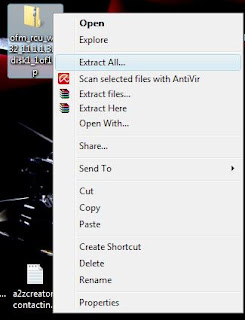







Comments
Post a Comment